For questions related to the use of this website, please refer below:
For PC running Windows operating system:
- Operating System: Windows 7 or Windows 8.1 and above
- Browser: Microsoft Edge, Internet Explorer 11.0, Mozilla Firefox 54.0 or Google Chrome 59.0 and above
For Apple computer running Macintosh operating system:
- Operating System: Mac OS X 10.12 and above
- Browser: Safari Browser 10.0, Mozilla Firefox 54.0 or Google Chrome 59.0 and above
For Android mobile phones:
- Operating System: Android 5.1 and above (Lollipop)
- Browser: Mozilla Firefox 54.0 or Google Chrome 59.0 and above
For iPhone:
- Operating System: iOS 9.0 and above
- Browser: Safari 10.0 or Google Chrome 59.0 and above
A. For PC running Windows operating system:
For PCs running on Macintosh operation system:
For Android Mobiles/ Tablets:
The version of the iPhone/ iPad’s operating system will be the version number of the browser.
- Microsoft Edge:
- Click on the
 Icon
Icon - Click on “Settings”
- Scroll down to “About this App” section

- Click on the
- Internet Explorer:
- Click on the “Settings” icon
- Click on “About Internet Explorer”
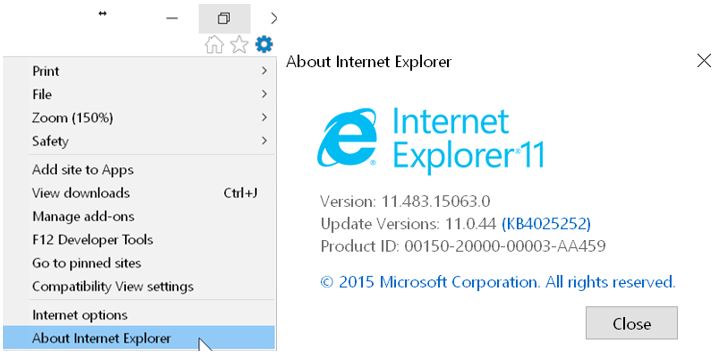
- Google Chrome:
- Click on the
 icon
icon - Click on “Help” and then Click on “About Google Chrome”
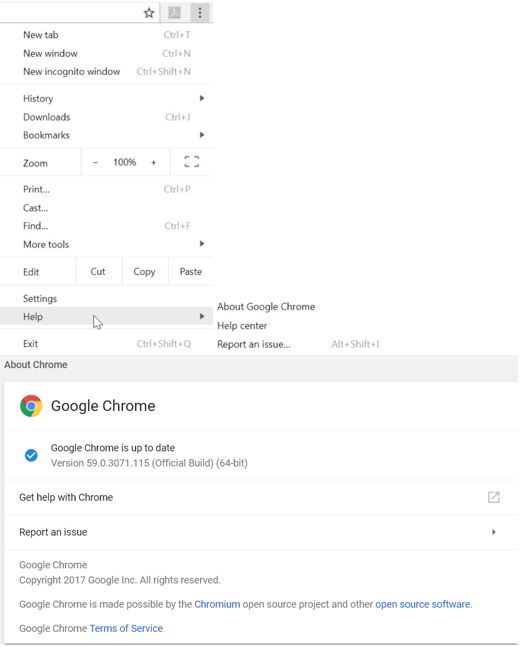
- Click on the
- Mozilla Firefox:
- Click on the
 icon
icon - Click on the help icon
- Click on “About Firefox”
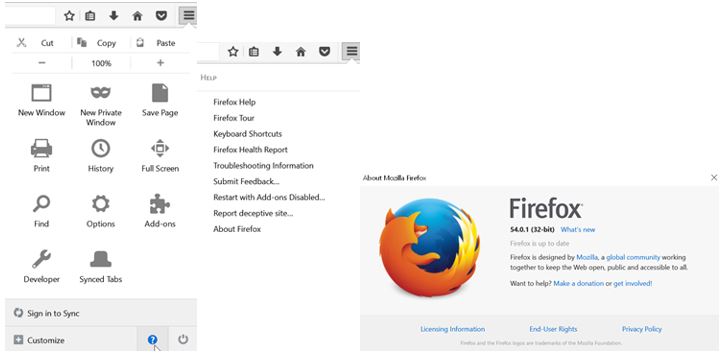
- Click on the
For PCs running on Macintosh operation system:
- Safari:
- Click on “Safari” and Select “About Safari”
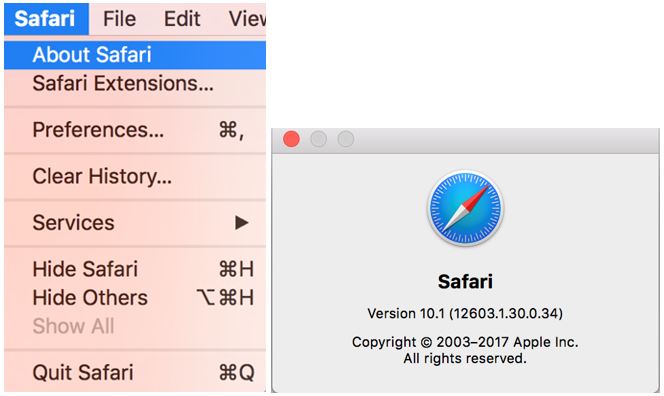
- Click on “Safari” and Select “About Safari”
- Google Chrome: Same as windows operating system.

- Mozilla Firefox:
- Click on “Firefox” and select “About Firefox”
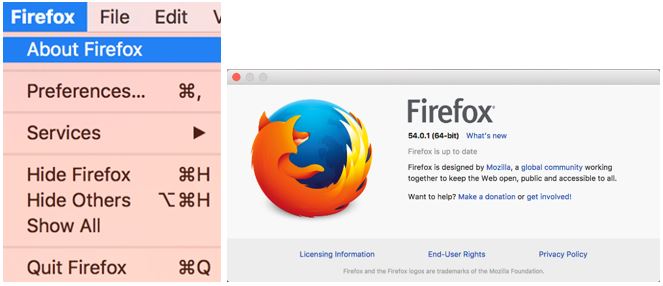
- Click on “Firefox” and select “About Firefox”
For Android Mobiles/ Tablets:
- Google Chrome:
- Tap on
 icon
icon - Tap on “Settings”, scroll down and tap on “About Chrome”
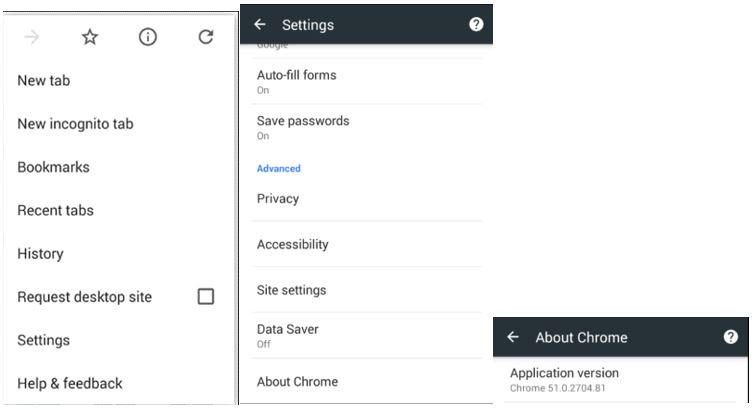
- Tap on
- Mozilla Firefox:
- Tap on
 icon
icon - Tap on “Settings”, Scroll down and tap on “Mozilla Firefox”
- Tap on “About Firefox”
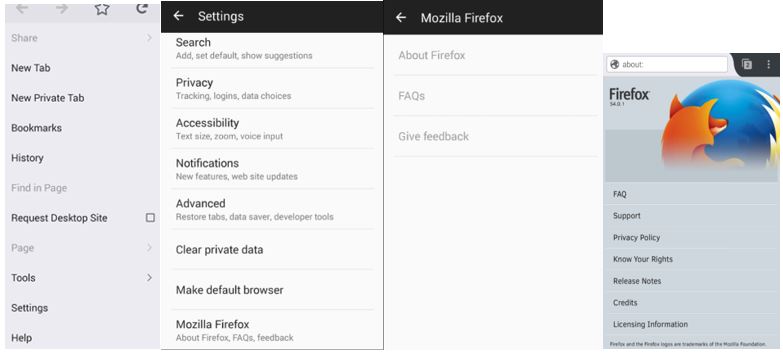
- Tap on
The version of the iPhone/ iPad’s operating system will be the version number of the browser.
For PC running Windows 7 operating system:
For PC running Windows 10 operating system:
For Apple computer running Macintosh operating system:
For iPhone/ iPad:
For Android Phones/ Tablets:
- Click "Start" on your taskbar
- Select "Control Panel"
- Go to "System and Maintenance" or “System and Security”
- Click “System”
- The operating system version is displayed under "Windows edition"
For PC running Windows 10 operating system:
- Click on
 icon
icon - Click on
 icon
icon - Click on System and then Click on About
- Click “System”
- The operating system version is displayed under "Windows edition"
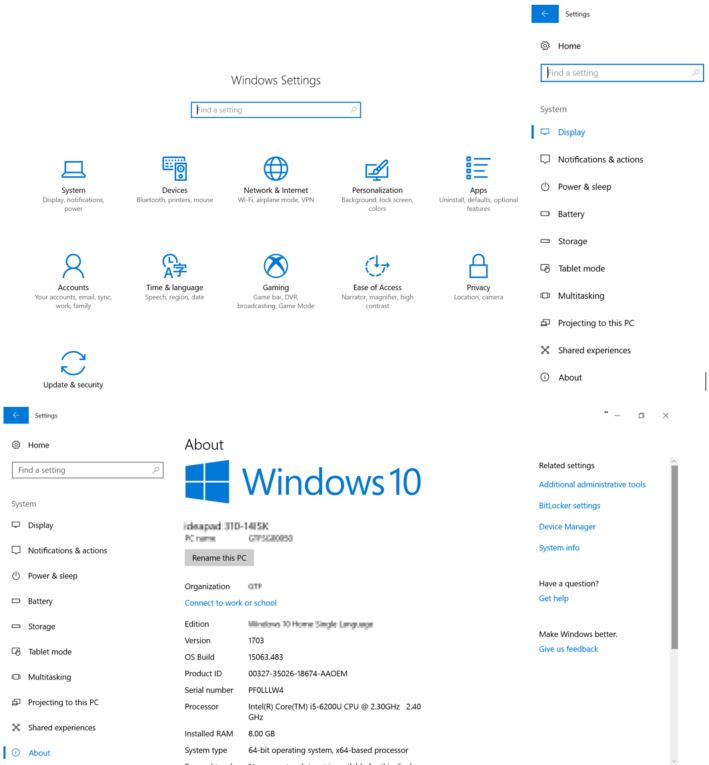
For Apple computer running Macintosh operating system:
- Click the Apple picture on the top left menu bar
- Click "About This Mac"
- The operating system version is displayed under "Mac OS X"
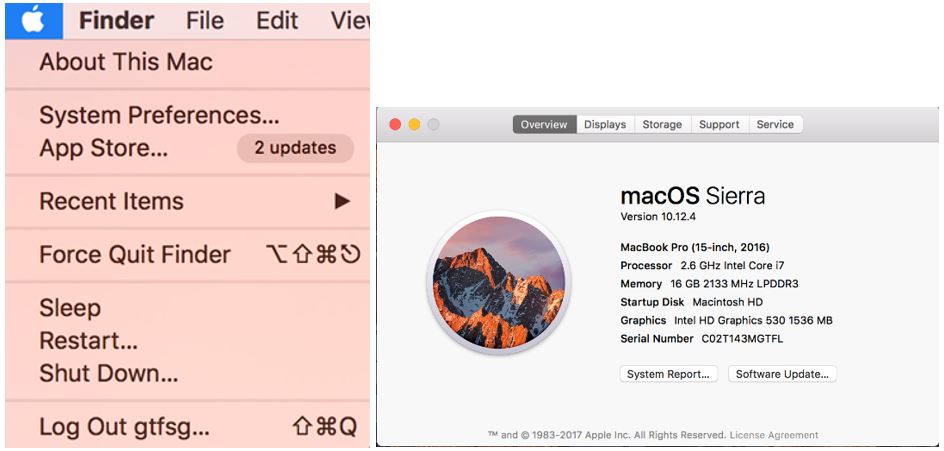
For iPhone/ iPad:
- Click “Settings”
- Click “General”
- Click “About”
- The operating system version is displayed under “Version”
For Android Phones/ Tablets:
- Click “Settings”
- Click “About Phone”
- The operating system version is displayed under “Android Version”
A. For PC running Windows operating system:
For PCs running on Macintosh operation system:
For Android Mobiles/ Tablets:
For Apple(iOS) Mobiles/ Tablets:
- Microsoft Edge:
- Click on the
 Icon
Icon - Click on the
 icon
icon - Click on “Clear All History”
- Select the check boxes “Cookies and saved website data” and “Cached Data and Files” and click on “Clear” button
- Exit/quit all browser windows and re-open the browser.
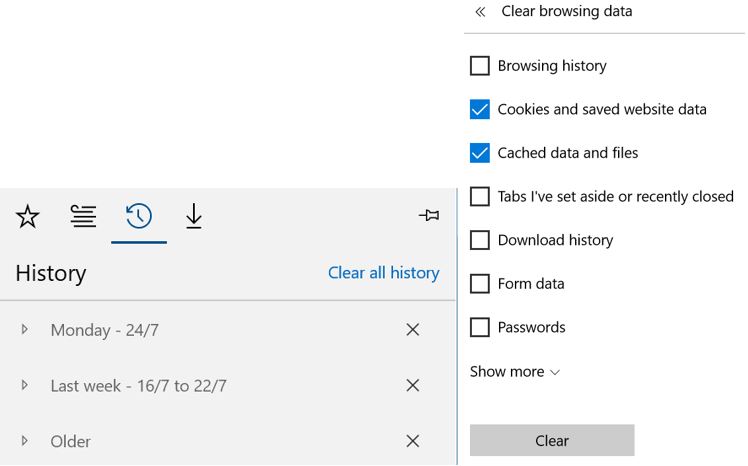
- Click on the
- Internet Explorer:
- Click on the
 icon
icon - Click on “Internet options”
- Click on “Delete” button
- Select the check boxes “Temporary Internet files and website files”, “Cookies and website data”
- Click on “Delete” button
- Exit/quit all browser windows and re-open the browser.
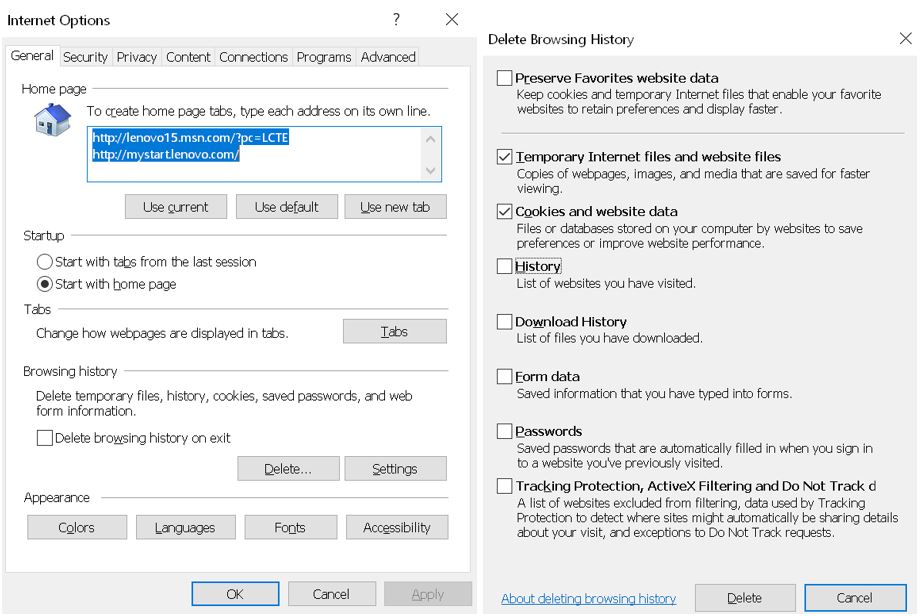
- Click on the
- Google Chrome:
- Click on the
 icon
icon - Click on “History” and then Click on “History”
- Click on “Clear browsing data”
- Select “the beginning of time” from the drop down
- Select the check boxes “Cached images and files”, “Cookies and other site data”
- Click on “Clear Browsing Data” button
- Exit/quit all browser windows and re-open the browser.
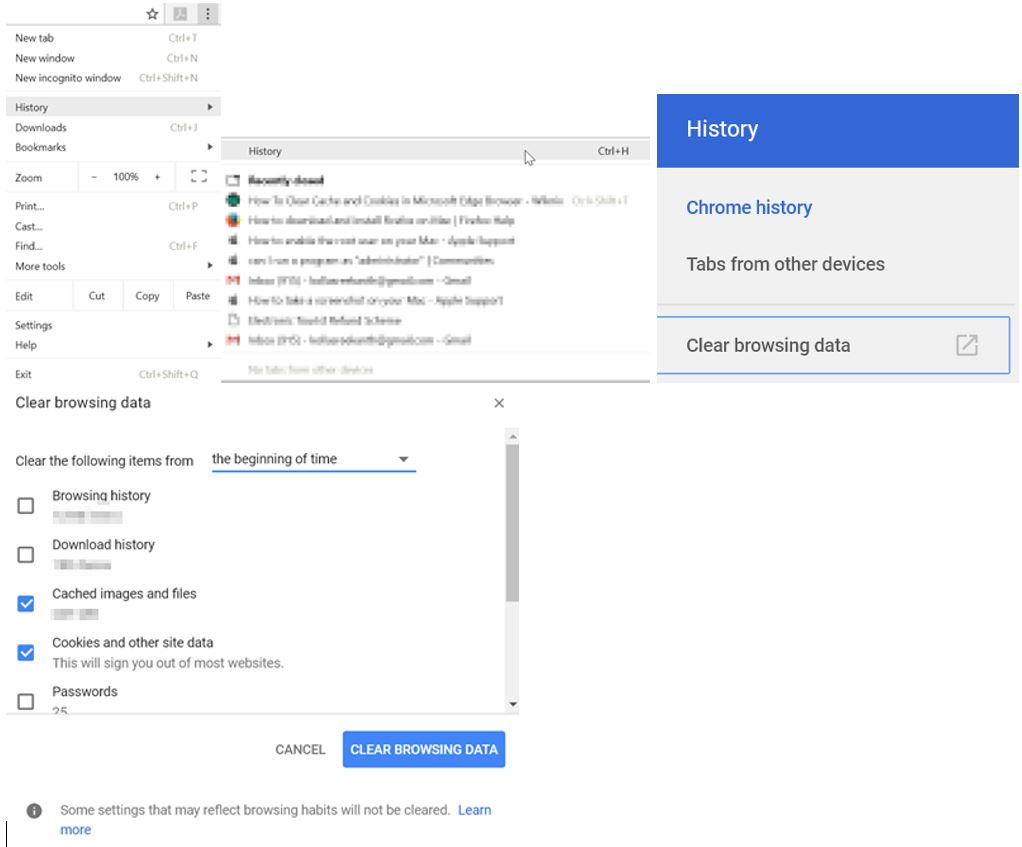
- Click on the
- Mozilla Firefox:
- Click on the
 icon
icon - Click on the “History” icon
- Click on “Clear recent history”
- Select “Everything” in Time range to clear drop down
- Select “Cookies”, “Cache” checkboxes and click on Clear Now button
- Exit/quit all browser windows and re-open the browser.
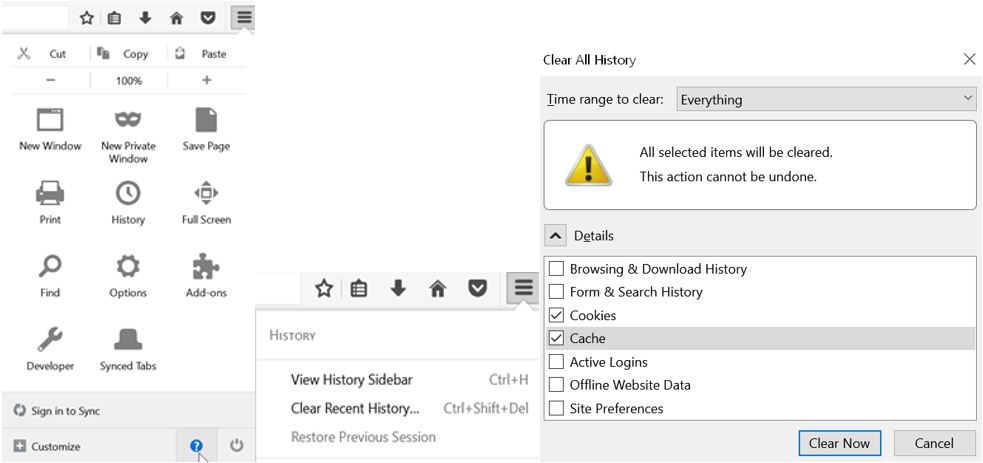
- Click on the
For PCs running on Macintosh operation system:
- Safari:
- Click on “Safari” and Select “Clear History”
- Select “all history” from the clear drop down
- Click on “Clear history” button
- Exit/quit all browser windows and re-open the browser.
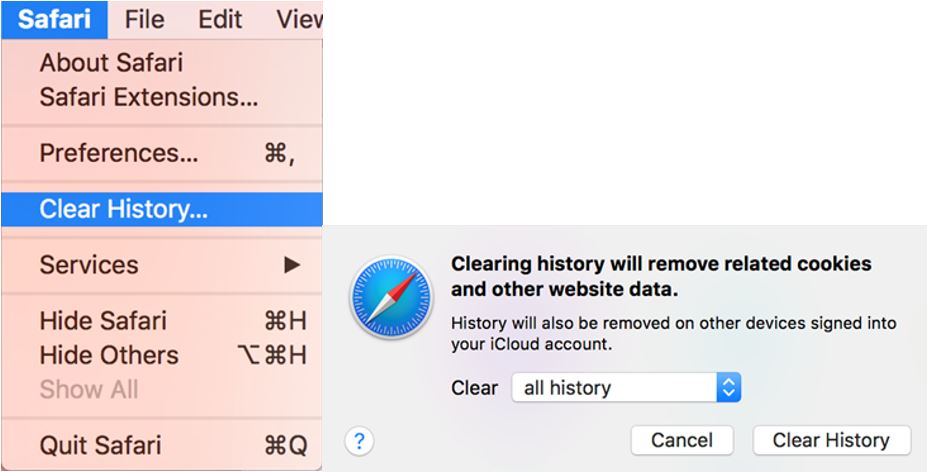
- Google Chrome: Same as windows operating system.
- Mozilla Firefox: Same as windows operating system
For Android Mobiles/ Tablets:
- Go to “Settings” and choose “Apps” or “Application Manager”.
- Swipe to the “All” tab.
- In the list of installed apps, find and tap your web browser. Tap “Clear Data” and then Clear Cache.
- Exit/quit all browser windows and re-open the browser.
For Apple(iOS) Mobiles/ Tablets:
- Safari:
- Open you “Settings” app
- Tap on “Safari”, and then tap on “Clear History and Website Data” and confirm
- Exit/quit all browser windows and re-open the browser.
For security reasons and to prevent unauthorised use of GST refund data, we allow only authorized users to see their GST refund details.
Please check all your email folders including Spam folder. Sometimes, it might take up to 5 minutes to receive the verification email. If you have not received the verification email even after 5 minutes, please click on this link to resend verification email and follow the instructions. If it does not work, kindly contact our help desk.
Your GST refund details are tied to your passport information. If you provide the correct passport details, then only you will be able to see the GST refund details.
Our system may be experiencing technical problems, at the time you access the portal. Please wait for about 10 to 20 minutes and try again.
If you get the same error message again, please close your browser. Open a new browser window and try again.
If the problem persists, kindly contact our help desk.